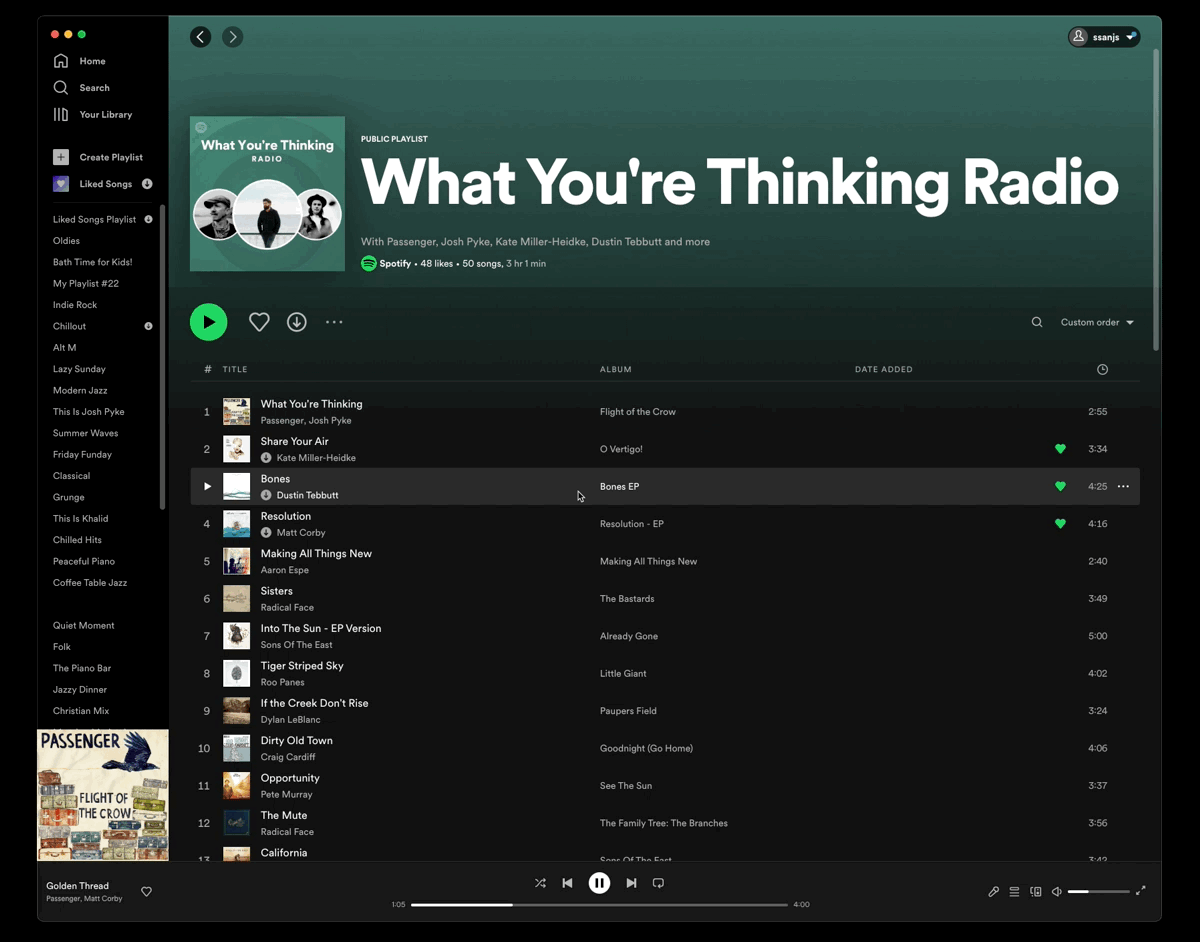How To Automate Spotify Through Alfred
I recently found myself thinking it would be cool to control Spotify through Alfred.
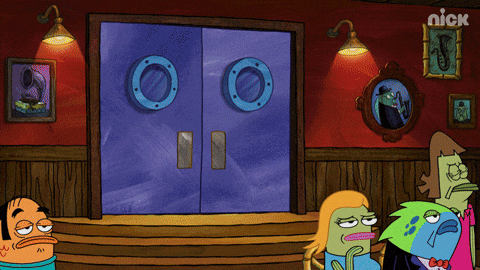
I use Alfred as my defacto launcher app and search tool on MacOSX. You can achieve this through Alfred Workflows. One way to do this is by using the AppleScript integration provided in the Workflow editor.
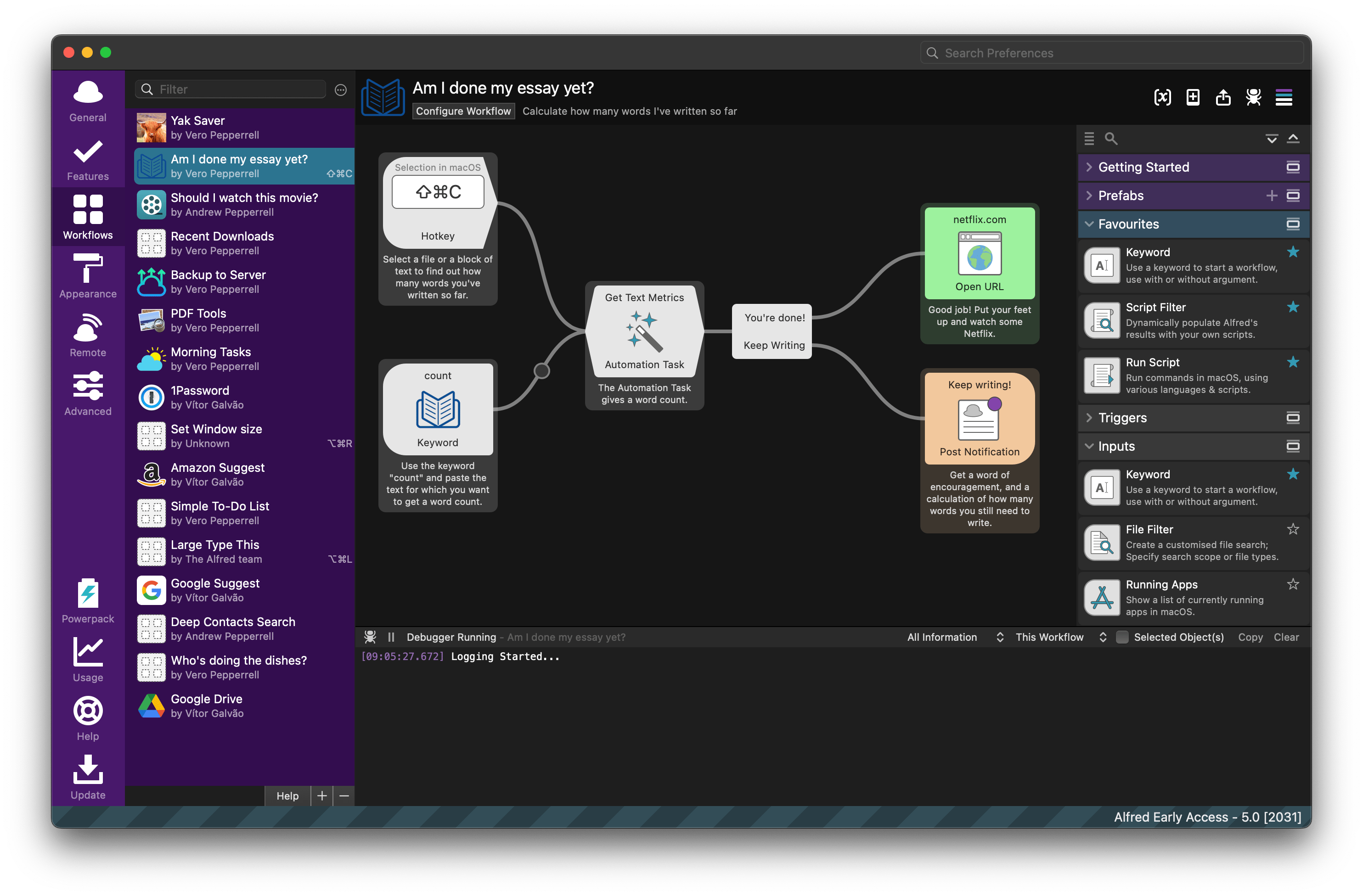
See Learn to Create Workflows with Alfred’s Built-In Examples if you’re new to creating Alfred Workflows.
The challenging part, for me at least, was crafting the AppleScript necessary. I’ve documented some scripts below that can be plugged into an Alfred workflow.
The basic outline of an AppleScript to use Spotify is of the form:
on run
tell application "Spotify"
<your Spotify functionality>
end tell
end runTo see a full list of Spotify functionality supported through AppleScript, do the following:
- Open the
Script Editorapplication - Choose
Window>Libraryfrom the main menu or use the shortcutCMD+ALT+L - If you don’t see the Spotify icon in the list, then click on the + icon at the top left of the window to
Add an item to Library. Browse to theApplicationfolder on your machine and choose the Spotify application.
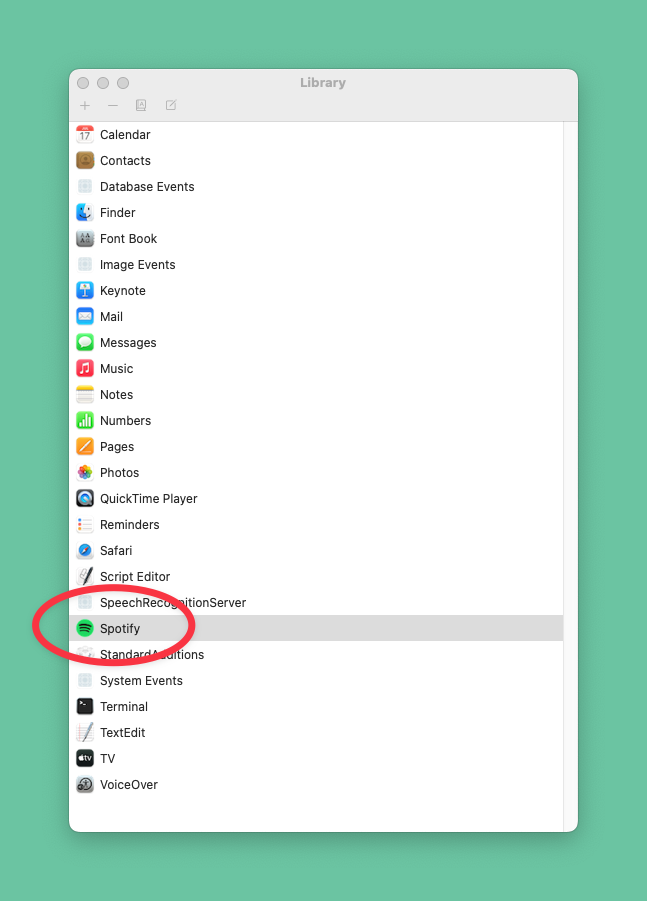
- Double click on the Spotify Library to view the available functions:
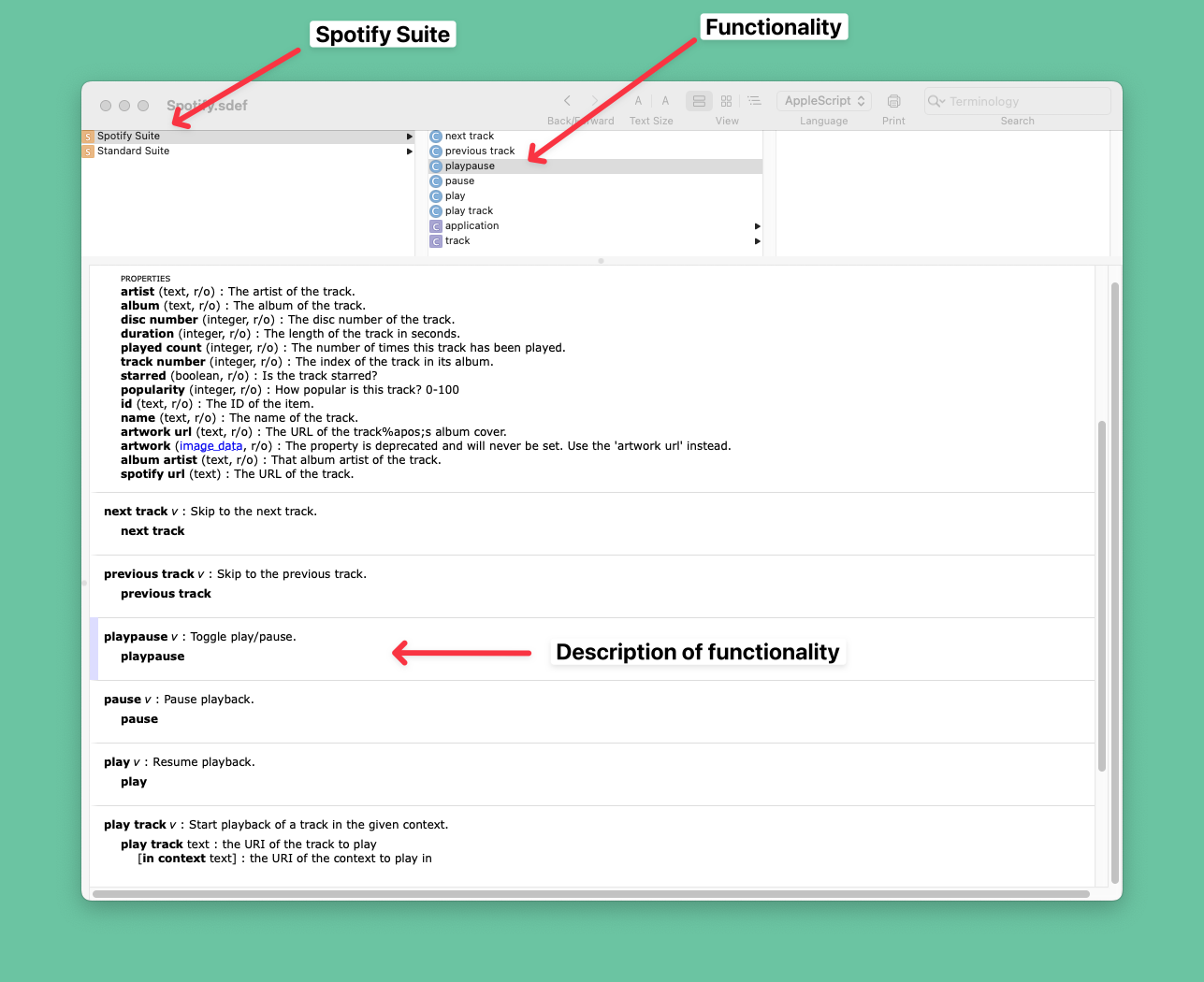
Toggle a Track
Rather than playing and stopping Spotify, my workflow is to toggle playing or stopping a track.
on run
tell application "Spotify"
playpause
end tell
end runAs expected this would stop a playing track or play a stopped track.
Next Track
on run
tell application "Spotify"
next track
end tell
end runPrevious Track
on run
tell application "Spotify"
previous track
end tell
end runPlaying an Album
The general syntax is for the AppleScript automation is:
on run
tell application "Spotify"
play track "spotify:track:<first_track_id>" in context "spotify:album:<album_id>"
end tell
end runCopy the album link as right-clicking on the ellipses next to the album and choosing Share > Copy Album Link.
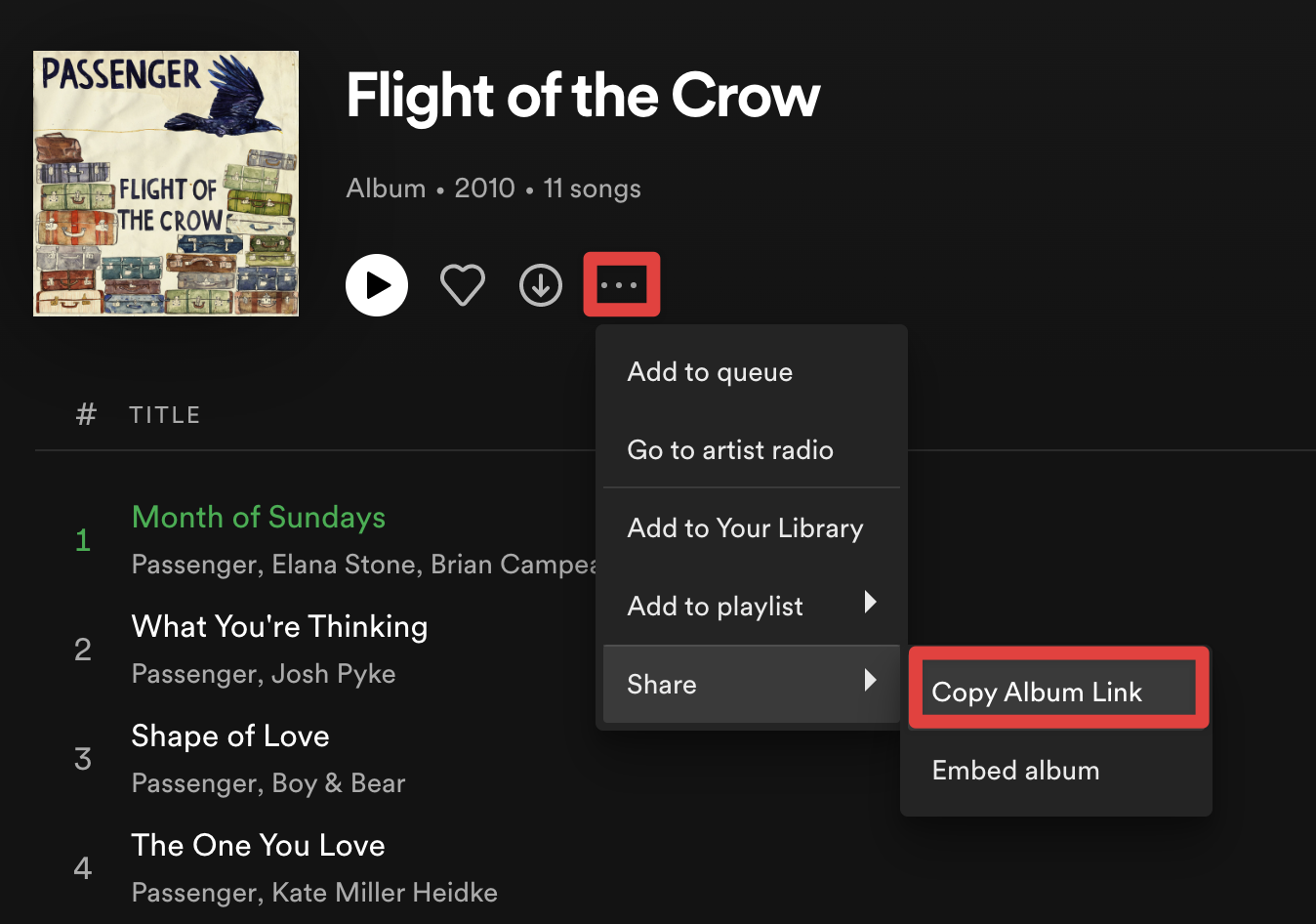
The link will be of the form:
https://open.spotify.com/album/41Ywc4XSD3GChkeAfzhRIR?si=htPbJS67QB6GapPw-p6W0wThe album_id in the above link is 41Ywc4XSD3GChkeAfzhRIR and as usual we can ignore everything else.
The first_track_id of the album can be found by clicking on the ellipses near the right of the first track of the album, and choosing share > Copy Song Link
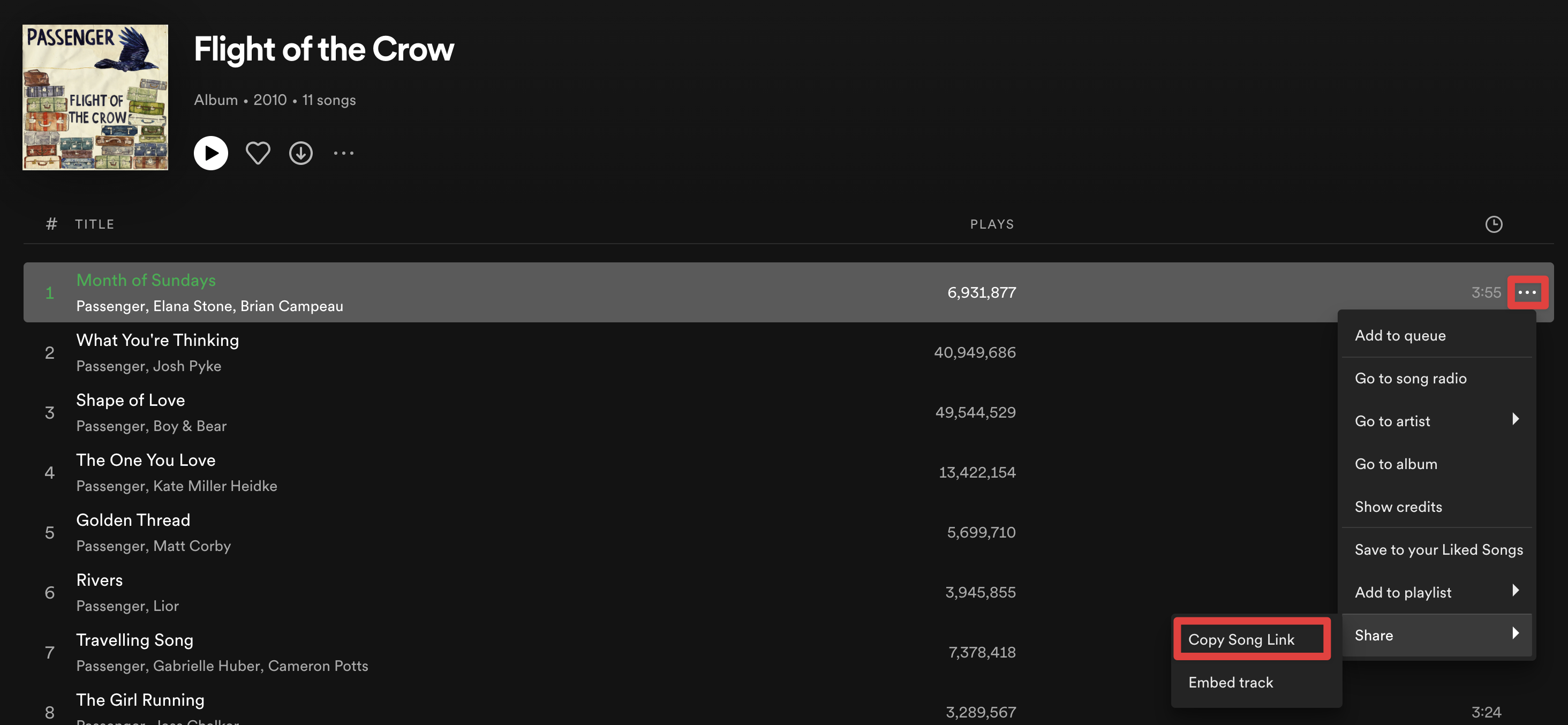
The link will be of the form:
https://open.spotify.com/track/7tWyfy3ySgLMbH9R0xeqzZ?si=20d78c906e7e462fThe first_song_id is 7tWyfy3ySgLMbH9R0xeqzZ in the above link.
Putting it all together we get:
on run
tell application "Spotify"
play track "spotify:track:7tWyfy3ySgLMbH9R0xeqzZ" in context "spotify:album:41Ywc4XSD3GChkeAfzhRIR"
end tell
end runPlaying a Playlist
The general syntax is for the AppleScript automation is:
on run
tell application "Spotify"
play track "spotify:track:<first_track_id>" in context "spotify:user:<user_id>:playlist:<playlist_id>"
end tell
end runThe user_id is the owner of the playlist. More on that later.
It’s also important to note that you need to specify the playlist and the first track you want to start playing when you run the playlist. The track has to be played in context of the playlist.
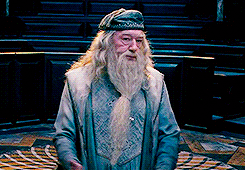
Spotify Playlist
For the example below I will be using the The Piano Bar playlist is created by Spotify.
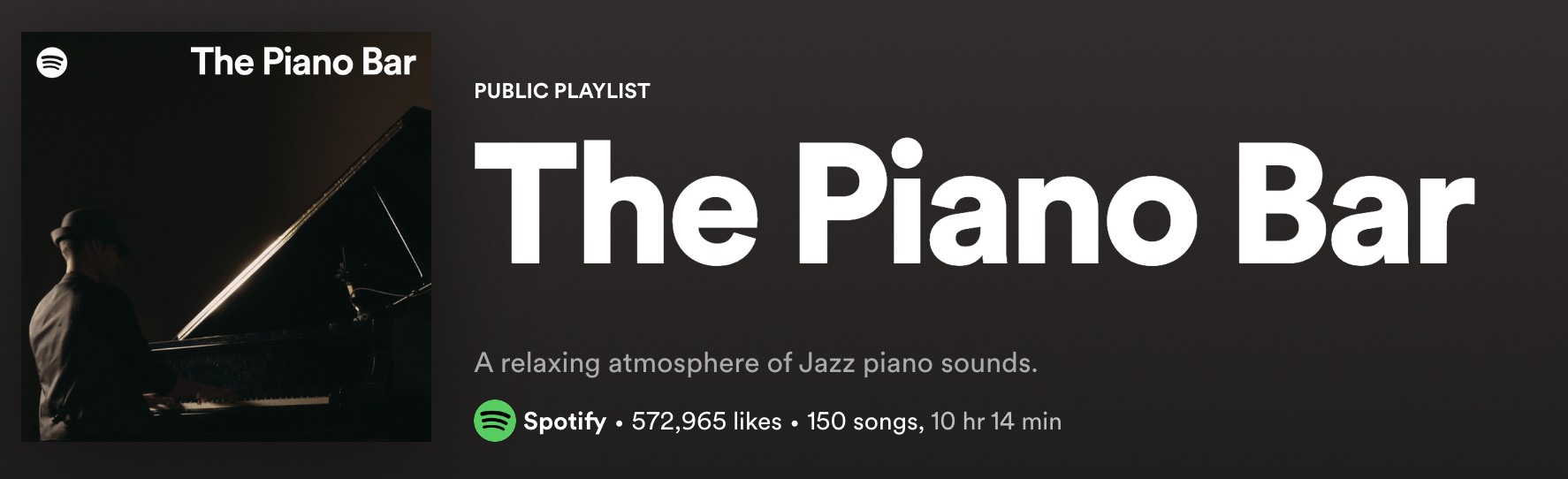
The user_id of any user can be retrieved by right-clicking on the user name of the owner of the playlist and selecting Copy link to profile. The user_id can be extracted from the link copied as described below.
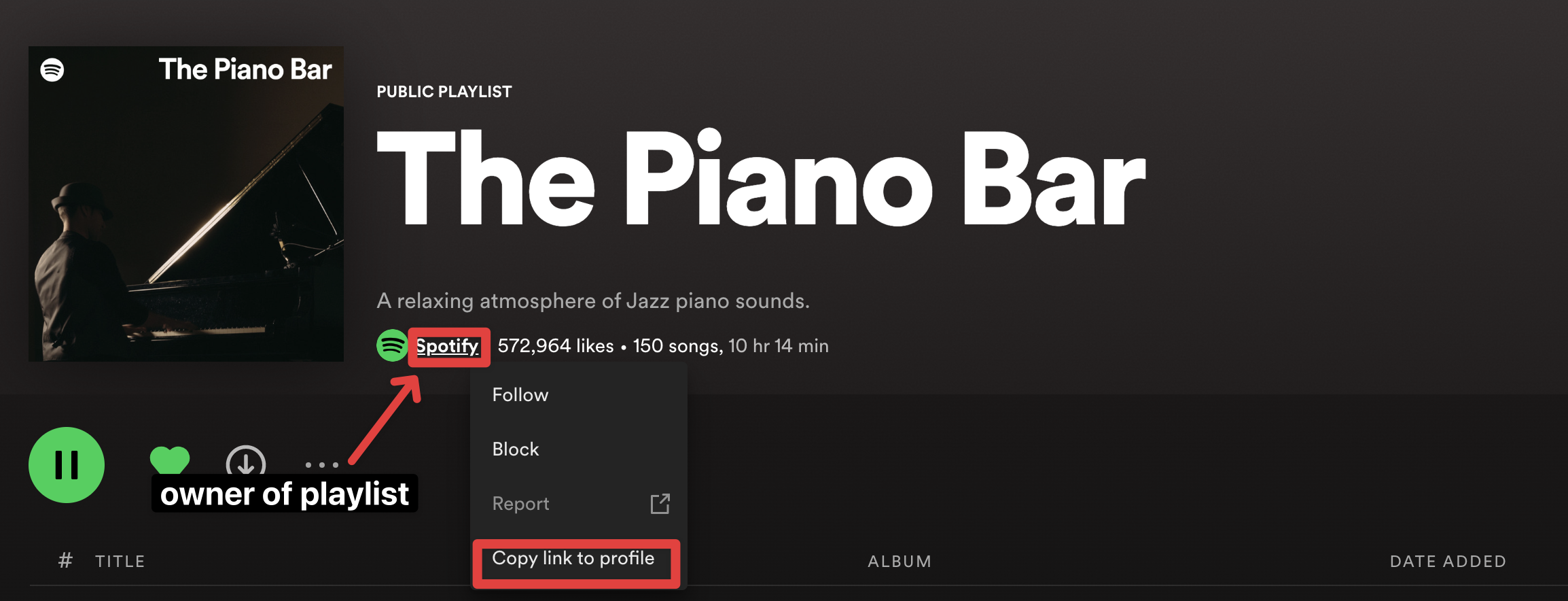
The link is of the form:
https://open.spotify.com/user/spotify?si=ba05be61cab84242The user_id from the above link is spotify. The ?si= part can be ignored for our purposes.
The displayed user name and the actual user_id can be different. This is why we try to find the actual user_id from the profile link.
The playlist_id can be found by clicking on the ellipses near the top left of the playlist, and choosing share > copy link to playlist
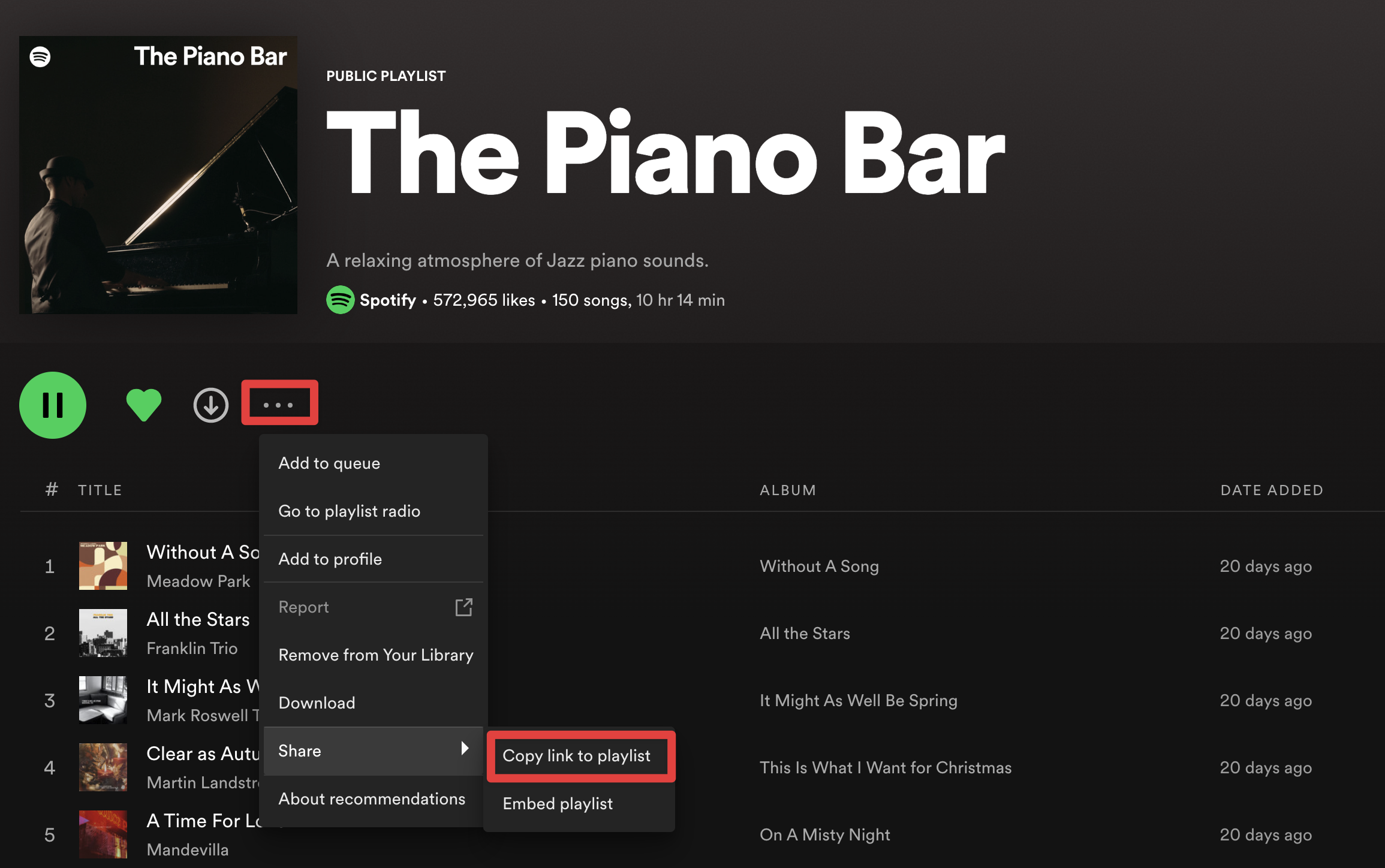
The share link is:
https://open.spotify.com/playlist/37i9dQZF1DWVvXA824aCbn?si=04e7f5def59f4f93The playlist id in the above url is 37i9dQZF1DWVvXA824aCbn. The ?si= part can be ignored for our purposes.
The first_track_id of the playlist can be found by clicking on the ellipses near the right of the first track of the playlist, and choosing share > Copy Song Link
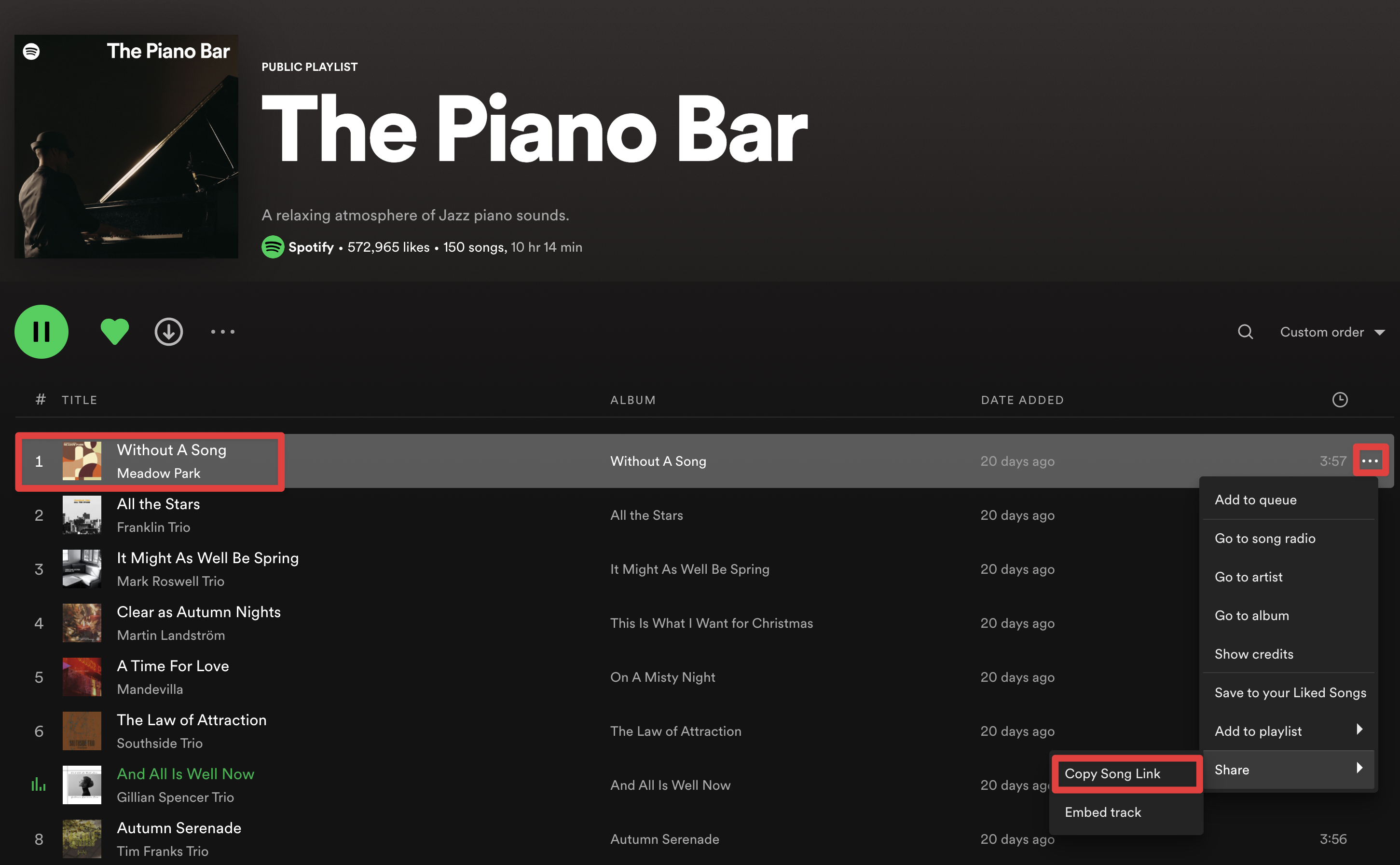
The share link to the first track is:
https://open.spotify.com/track/1nsMASRDWwUwlBMmOuh80d?si=eaa86c63aa504858The first_track_id in the above url is: 1nsMASRDWwUwlBMmOuh80d. The ?si= part can be ignored for our purposes.
Below is the ApplesSript code, to run the The Piano Bar playlist using the attributes: first_track_id, playlist_id and user_id, collected above:
on run
tell application "Spotify"
play track "spotify:track:1nsMASRDWwUwlBMmOuh80d" in context "spotify:user:spotify:playlist:37i9dQZF1DWVvXA824aCbn"
end tell
end runAs a second example we can take my Folk playlist:
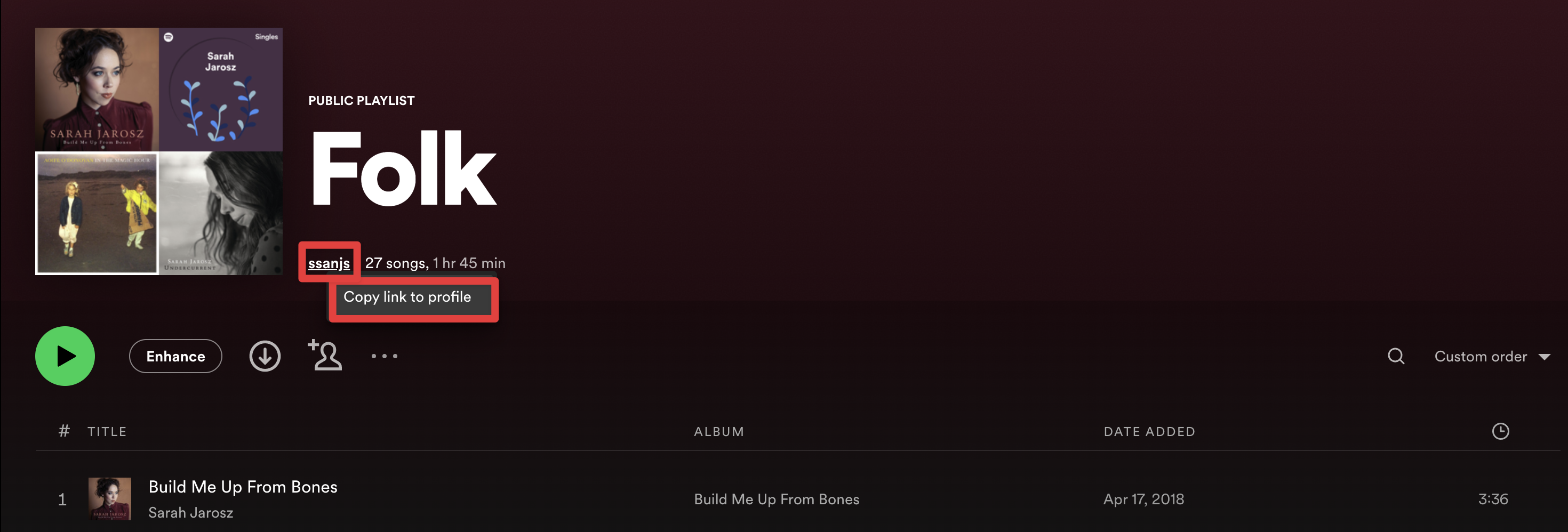
Right click on the user name and select Copy link to profile.
The link will be of the form:
https://open.spotify.com/user/ssanjs?si=0c84ec2c4811471cIn the above link, my Spotify user id is ssanjs and as usual we can ignore everything else.
Given the following attributes:
| Attibute | Value |
|---|---|
| user | ssanjs |
| playlist_id | 7znakCCH9jS9fpl0GmJYah |
| first_song_id | 5PAnntRTBk6qgst5Fw84Y8 |
Our script is:
on run
tell application "Spotify"
play track "spotify:track:5PAnntRTBk6qgst5Fw84Y8" in context "spotify:user:ssanj:playlist:7znakCCH9jS9fpl0GmJYah"
end tell
end runMagic Happens
Once you’ve setup your Alfred Workflows for Spotify you can simply change to your favourite album or playlist from the search box: